
E57 File Exports:
Easily enable engineering design.
Identify design discrepancies against as-built documentation with our registered point cloud export.

High Density Capture
For thin structures like pipes and wiring, or other hard-to-capture detail, High Density capture mode with Matterport’s Pro3 camera increases the fidelity of the E57 making them more visible. Download sample E57 files exported from this space.
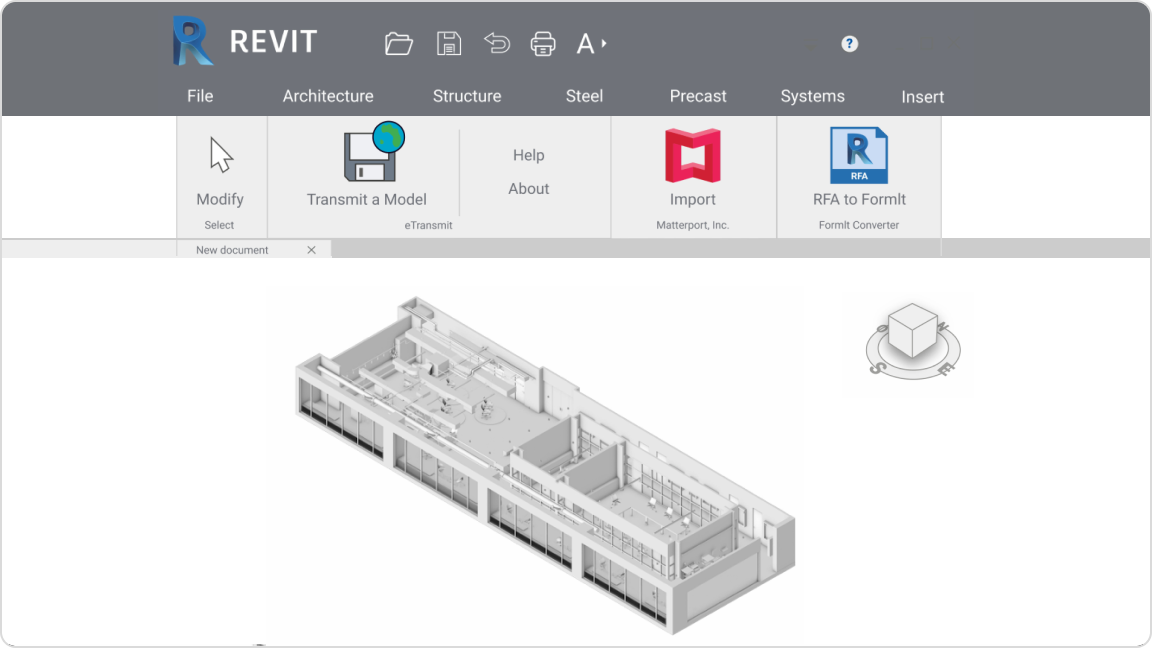
Autodesk Integration
Our Autodesk® Revit plugin allows direct import of E57, XYZ, and BIM files from your Matterport account without additional file conversion. Streamline your workflows by getting the free plugin from the Autodesk App Store today.

Builders, Designers, Architects, Engineers
Accelerate complex modeling projects.
Your Matterport E57 file offers a vendor-neutral format that’s defined by the ASTM E2807 standard. It’s widely adopted by most 3D design applications, from Autodesk to Trimble and beyond.
- Autodesk AutoCAD
- Autodesk Recap Pro
- Autodesk Revit
- Autodesk Civil 3D
- Trimble products
- Topcon products
- Cintoo Cloud
For more programs, click here.
