Announcing Custom Roles GA: Advanced User Management for Enterprise Customers
At Matterport, we are committed to delivering enterprise-grade solutions that offer scalability and flexibility to meet our customers’ workflow needs. Today, we are excited to announce the General Availability (GA) of Advanced User Management with Custom Roles and User Groups. This enhanced permissions model allows you to fine tune user access by creating custom roles that facilitate collaboration across distributed teams with ease and confidence.
What’s New?
We listened to our customers' requests for more flexibility in managing team access to their Matterport accounts. Customers in our most recent Enterprise SaaS tiers can now create custom roles and user groups from their Advanced Admin Console [Learn more]. Matterport offers standard user roles for all SaaS tiers, including Admin, Collaborator, Account Owner, and Billing Contact. These stock roles are fixed and cannot be modified. However, enterprises deploying Matterport solutions across teams often find a need for customized roles with permissions tailored to their specific workflow requirements. With this launch, Custom roles give our Enterprise customers the control and flexibility to create new roles and deploy them easily across distributed teams using user groups.
What Our Customers Said
"I need my team members with edit rights for a digital twin (Editors) to be able to download any existing BIM files but not place new orders. Ordering BIM files should be restricted to a select few Editors."
"I do not want my team members who capture and upload spaces (e.g., scan technicians) to automatically have permanent admin rights to the digital twins they create."
Why use Custom Roles & User Groups?
Flexibility and Control: Bundle the required permissions into the right roles and assign them to users across the organization to suit your workflow needs.
Security and Compliance: Minimize security risks by granting only necessary permissions to your users with custom roles.
Improved Productivity: Tailored roles ensure that users access only the necessary parts of the Matterport Experience relevant to their functions, avoiding overwhelm.
Scalability: Custom roles simplify permission management as teams grow, ensuring the right people have the right access. User groups make managing large numbers of users easier.
So, What are Custom Roles?
A custom role is an extension of existing roles (e.g., admin, collaborator) where the permissions associated with a role can be configured. For example, you can create a custom role that retains all the capabilities of an Edit Collaborator, except for the ability to publicly share spaces.

Similar to stock roles, a custom role can have its scope set to apply permissions to the entire organization or just to a specific folder or space. For example, setting the scope to the folder level allows you to create a custom role that permits floorplan ordering only within that folder. Likewise, setting the scope to the organization level enables a custom role to allow floorplan ordering across all spaces in the organization.
Each custom role can also be configured to include or exclude specific permission sets. Based on customer research and interviews, we finalized a list of 25 permission sets that you can configure when creating or updating a custom role. Learn more about Custom Roles.

What about User Groups?
A user group is a collection of users for easier management of roles and their access. The organization and space level roles can be assigned to a user group just like assigning them to an individual user.
A user can be part of multiple user groups.
A user group can have both organization and space level roles.
User groups are compatible with existing stock roles.
It’s recommended to create user groups for users with similar functions in a project, geographic location, or departments within an organization that need similar access to Matterport digital twins.
Learn more about User Groups.
How do you manage Access with Custom Roles & User Groups?
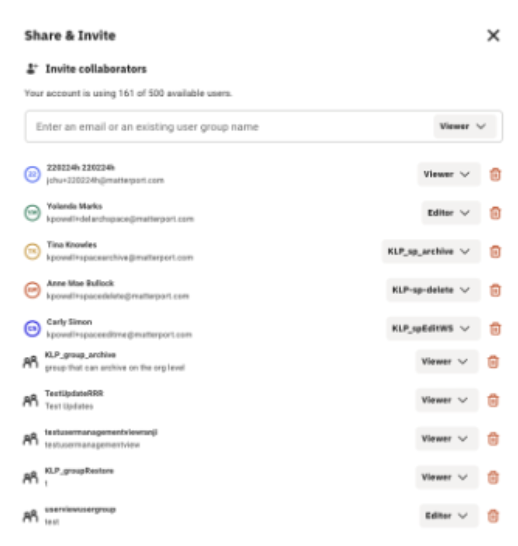
Managing access with custom roles remains the same as with existing stock roles (e.g., Admin, Collaborator).
Each user needs an organization role to join an organization. This role can be an existing stock role (admin, collaborator) or a custom role you create.
A user can only have one directly assigned organization role.
Users may inherit multiple organization and space roles if they are part of multiple user groups.
The space/folder level access can be assigned to users invited to an organization.
Users can have multiple folder/space level roles to collaborate across folders.
We have also enhanced the user management experience to make it easier to manage users, review their access information, and assign/re-assign access. The Share & Invite dialog, where you assign space level access, now surfaces custom space level roles that you can assign to both users and user groups.
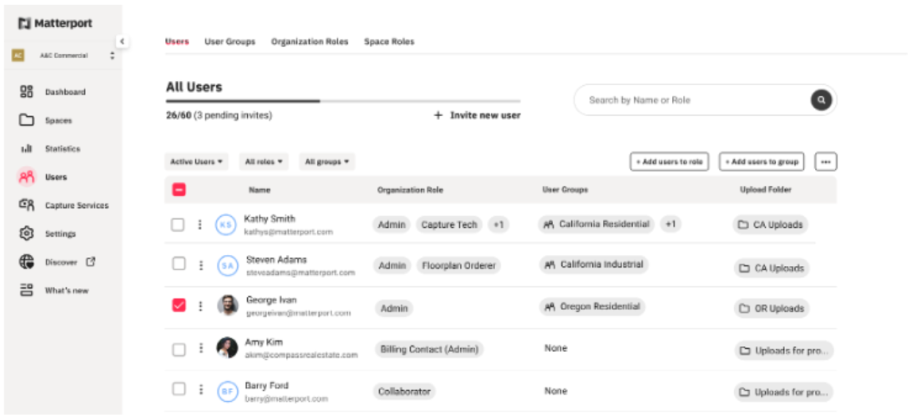
Examples of Custom Roles:
Use Case: The Power of Custom Roles and User Groups Consider the scenario where an enterprise needs to restrict an editor's ability to order add-on assets while allowing them to edit other aspects of a space (e.g., space details).
Before(With Stock roles): With stock roles, the editor role includes permissions to order all add-on assets along with permissions to edit space details. This setup can lead to unauthorized purchases. Conversely, the viewer role lacks permissions to both order add-ons and edit space details, making it unsuitable to handle this use case.
After (With Custom roles): By creating a custom space role that retains all editor permissions except the ability to make add-on purchases, an admin can effectively address the issue of unauthorized purchases. This custom role can be assigned to an individual user to restrict their add-on ordering or, even better, to a user group, simplifying the process for multiple users at a time and ensuring consistency while reducing administrative effort.
Read the support article here for more such use cases and step-by-step instructions to create custom roles to handle those.
Getting Started with Custom Roles
1. Create a Custom Role: Admins can create a new custom role by navigating to the Roles tab on the Users page and selecting the "Create Role" button to access the Create Custom Role page. On that page, they can choose a name and description for the role, set its scope, and customize it by toggling specific permissions on or off. Refer to our support article for step-by-step instructions on how to create and configure custom roles. Learn more
Assign a Custom Role: Once created, custom organization roles can be assigned to users while inviting them to join the organization. After they join, their roles can be changed from the Users page on the left navigation menu. The space roles can be assigned from the "Manage Access" section of the user details and also from the Share & Invite dialog for each space or folder. Learn more
Managing and Deleting Roles: Custom roles can be edited or deleted as needed from the organization roles and space roles pages on the Users tab. Before deleting a role, it’s essential to reassign users to new roles to ensure they retain necessary access permissions.
Wrapping Up and Next Steps
The introduction of Custom Roles and User Groups is a significant step in our ongoing commitment to delivering robust, scalable solutions for enterprise customers. These features make it easier to integrate Matterport into your existing workflows, enhancing efficiency and driving higher adoption across your teams. We're currently working on updates to our Enterprise API suite, specifically Account APIs, to support custom roles and user group management, with more details coming in fall 2024. We also recognize the importance of integrating Matterport with your identity providers and directory systems and are exploring ways to make this happen.
We value your feedback and would love to hear your thoughts on these new features. Your insights help us continue to improve and tailor our solutions to meet your needs. Please feel free to share your experiences and suggestions with us.
Additional Resources
For a comprehensive guide on setting up and managing Custom Roles and User Groups, refer to our support article or or reach out to your customer success representative for personalized assistance. If you are not yet an Enterprise customer, please contact our team to upgrade or learn more about our most recent Enterprise SaaS Subscription.

