
Accelerate your 3D modeling process with Matterport BIM Files.
The affordable way to enhance productivity in your documentation and design workflow.
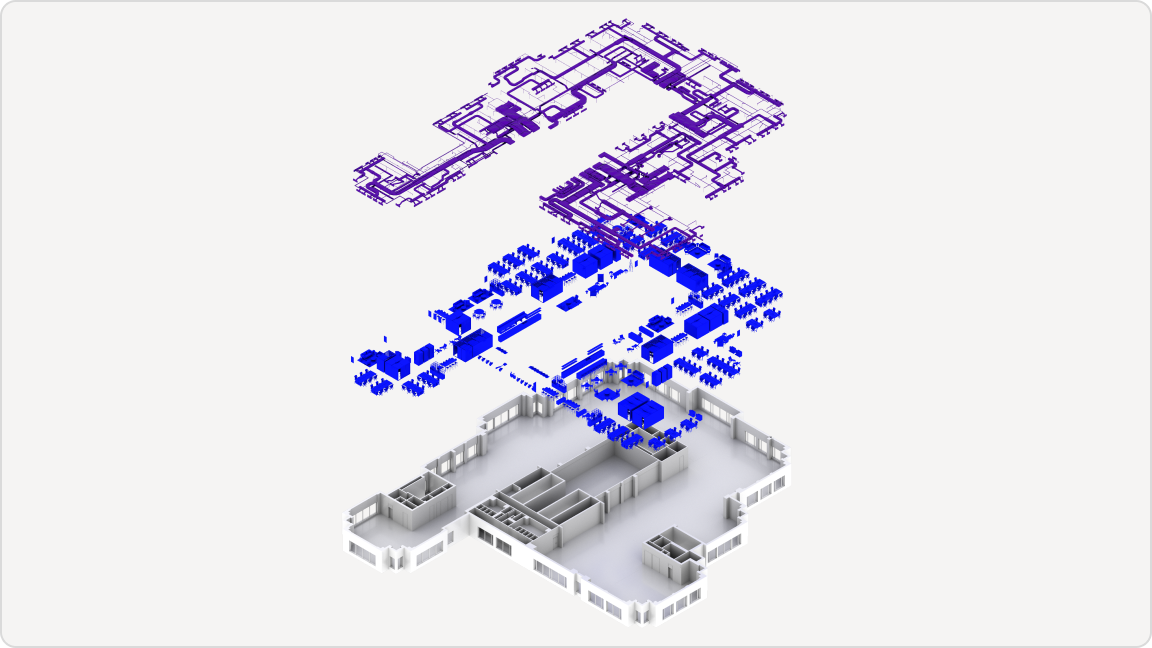
Get BIM files directly from your Matterport scan.
Matterport simplifies the process of creating 3D models by leveraging data from our as-built reality captures. Our service eliminates the need for manual scan translation and provides teams with LOD 200 BIM files to jumpstart the initial documentation and design assets.
Download sample BIM files created for this space.
Receive your BIM files in days—not weeks.
Collecting as-built conditions to fuel the creation of 3D models for renovation requires time and modeling expertise. With Matterport BIM Files, you can eliminate the upfront time and resources and get straight to scoping design requirements, knowing you have the accurate LOD 200 foundation being created for you.

Workflow automation with our Autodesk Revit plugin.
Alongside Matterport BIM Files, we offer an Autodesk® Revit plugin that enables you to import BIM files and point cloud formats straight from your Matterport account without needing additional file conversion. The Matterport Revit plugin is available for free download in the Autodesk App Store and is essential to streamlining Matterport workflows.
