A new way of managing your account
Learn about the new Dashboard layout and changes
We launched the first version of Matterport Dashboard at the end of May as part of a multiphase effort to offer our customers a central hub to manage their accounts and access to relevant information. On July 30th, we are taking the next step in this journey by enabling faster access to relevant information and useful guidance via a new layout and improved visibility.
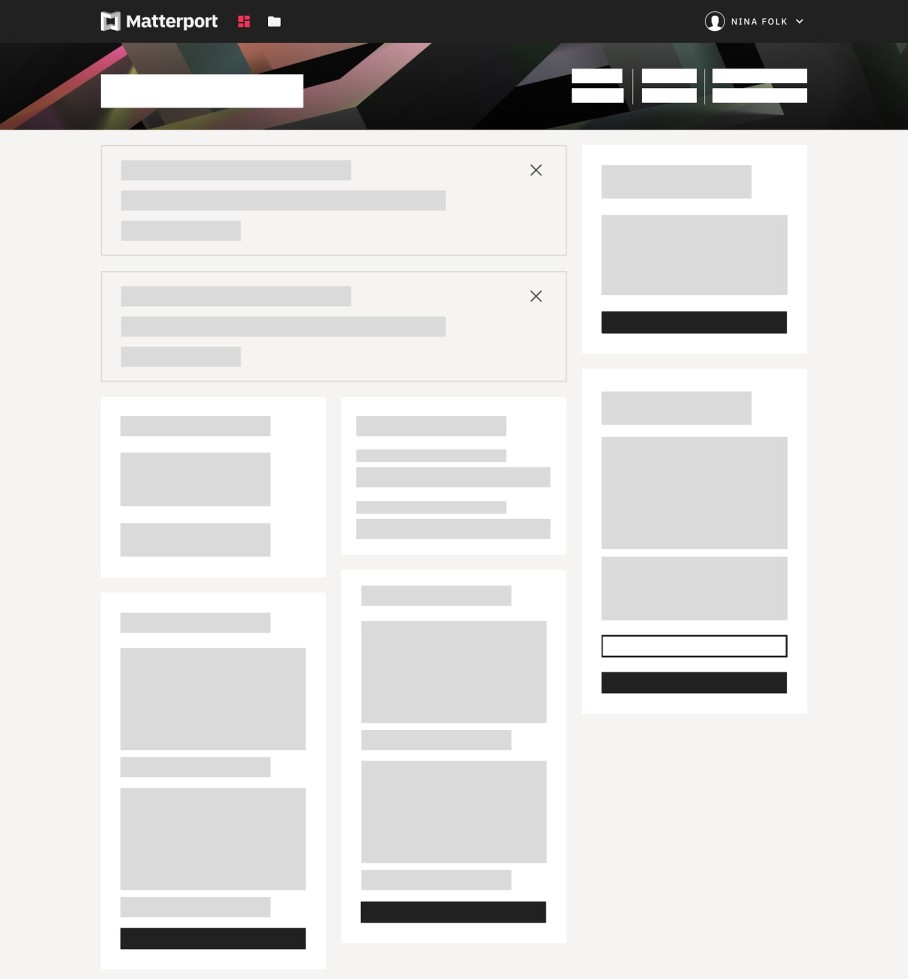
The Dashboard is the default page for customers to see after they sign up. Background themes reflect the role of the user: dark theme is for Admins and light theme is for collaborators. You’ll also notice that the Dashboard is now responsive to different devices and screen sizes, making it easier to use wherever you use Matterport.
At the same time, we’re building on the Dashboard and introducing changes for a few specific customer use-cases in this release that we’re excited about.
Easily access to important information about your account
We are introducing cards for displaying relevant information about your account as follows:
Notification cards to alert you ahead of time you’re at a Active Space or User Limit
Summary card to make it more discoverable and therefore faster to know how many spaces and users you have (without having to go to settings).
Also relevant Matterport promotions about your plan will be shown on a card
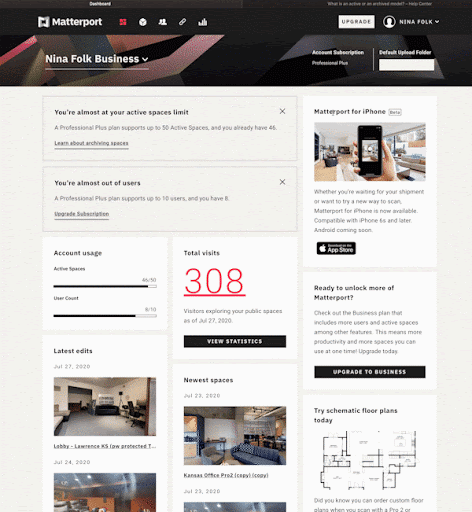
Quickly get to your spaces
You’ll see a card to find your latest edited spaces in your account that you have access to, making it faster to get to spaces that matter to you.
You’ll see a card showing you the newest spaces added to your account that you have access to, making it faster to know what is going on and get to the spaces that are important to you.
You’ll see cards directing you to Account Statistics after you have some visits on your space(s). This makes it more clear how your spaces are doing from a traffic perspective.
Relevant Guidance
For newly signed up customers, we’re excited to introduce relevant guidance on how to create their first space. We’ll be adding more guidance soon, stay tuned.
Also, we know that some of the Matterport products and services may not be visible to or known by our customers such as value added services or different subscription plans. With this release, you’ll see cards describing services such as floor plans as well as cards describing the value available in the next higher subscription.
We hope you will enjoy these improvements, and can’t wait to hear your feedback. The new dashboard layout will be rolled out to all customers starting July 30th. Visit our help center for more details.
FAQ
Q: What do the color of the backgrounds on the dashboard indicate?
A: The color of the background indicates your account role. A black background indicates administrator and white background indicates collaborator.
Q: Can I customize what I can see on the dashboard?
A: No, the dashboard will serve relevant actions and content for you to use, but it will not be customizable.
Q: Can I see a history of the notice cards that I received?
A: No, when you dismiss a card, it is dismissed and there’s no place in the product to see the history at this time.
Q: Can some cards be dismissed?
A: Yes, some cards can be. These cards will have ‘X’ in the top right hand corner, making it easy to dismiss.
Q: Will the cards change over time?
A: Yes.
Q: What determines the card positions?
A: We’re evolving this over time. Mainly it is determined by the type of card, the other cards present, and the device you’re using.
Q: What do the different visual styles of cards indicate?
A: There are three general types of cards -- notices, promotions, and read-outs. This will continue to evolve as we build out the dashboard, but we’re trying to keep these in similar visual patterns to build predictability in what customers see.
Q: What can collaborators see? Do they see what I am seeing?
A: Collaborators can see the dashboard, but a version for them. The version of the dashboard that collaborators see does not show them options that they do not have permission for such as to upgrade an account’s plan or buy a camera.
Q: What is the definition of ‘Newest Spaces’ - what can I expect to see on this card?
A: The newest spaces card will show a list of the newest spaces added to your account that you have access to, including spaces that are still processing.
Q: What is the definition of ‘Latest Edits - what can I expect to see on this card?
A: The latest edits card will show a list of the last edited spaces that you have access to.
